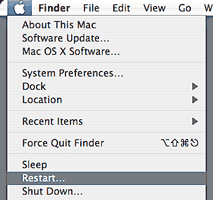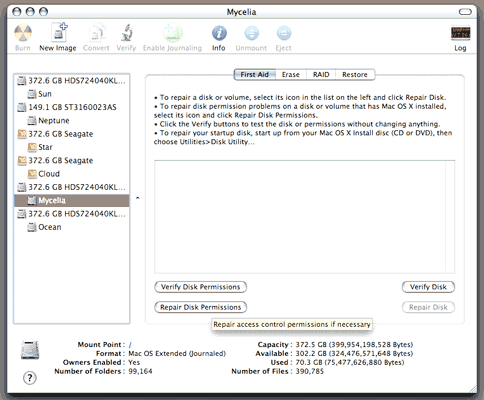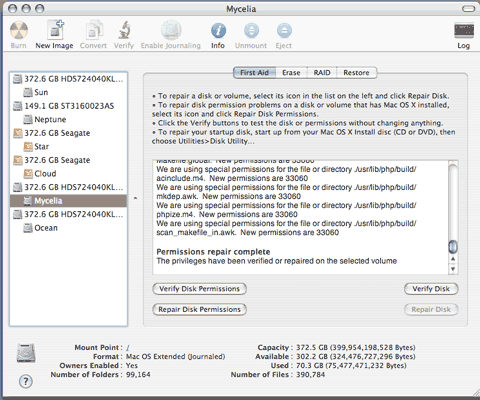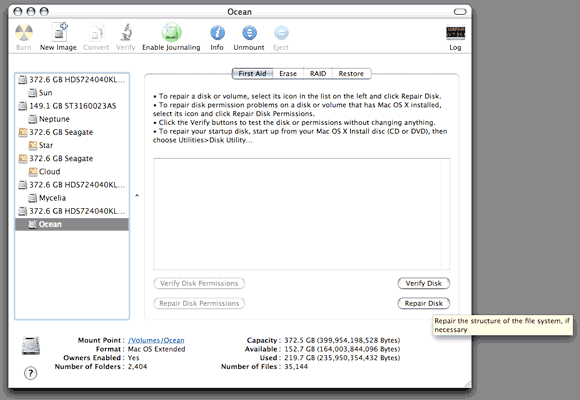repairing disk permissions in safe boot mode: Why Safe Boot? It is a useful tool for isolating problems & conflicts by putting OS X's startup volume in Safe mode. This forces several things to happen like a directory check, runs fsck in a special way (it may take a little longer for the computer to start up during a Safe Boot but don't worry it's a good thing), only required kernel extensions are loaded & a bunch of other geeky stuff happens. Why Repair Permissions? Sometimes a software install can change important permissions in the computer's file system. Installation receipts are used as a reference for file permission repairs. "Occasionally a program or install package will modify permissions resulting in applications that are not running correctly, you can run Disk Utility to Repair Permissions on your system drive as a maintenance task."
2. Do not let go of the Shift key until your screen says Safe Boot 3. Once you see the screen with the words Safe Boot let go of the Shift key. If you need to login, login 4. Open Disk Utility located in the Utility folder of your Applications folder, it'll be down at the bottom 5. Select the hard drive that contains your OS & make sure that First Aid is selected (highlighted) in the Disk Utility window
6. Select Repair Disk Permissions
7. When Disk Utility has done its job you'll see the words "Permissions repair complete" 8. While you're at it & since the system is in Safe Boot I'll Verify the other hard drives & Repair them if they need it
Once the utility program has run through the operating system you can quit the application and restart the computer I routinely do a Safe Boot & use the Repair Disk Permissions feature in the Disk Utility application on Mondays (Maintenance Monday) so I park an icon of it in the Dock. It is a good idea to do a Safe Boot & Repair Disk Permissions more frequently if you are power editing for many hours at a time or the application you are working on begins to misbehave. Regardless of what application you are using (unless there is a known bug in the application) Repairing Disk Permissions in Safe Boot will take care of many problems. I Repair Disk Permissions before & after installing software or software updates — victor maldonado :) |
|---|